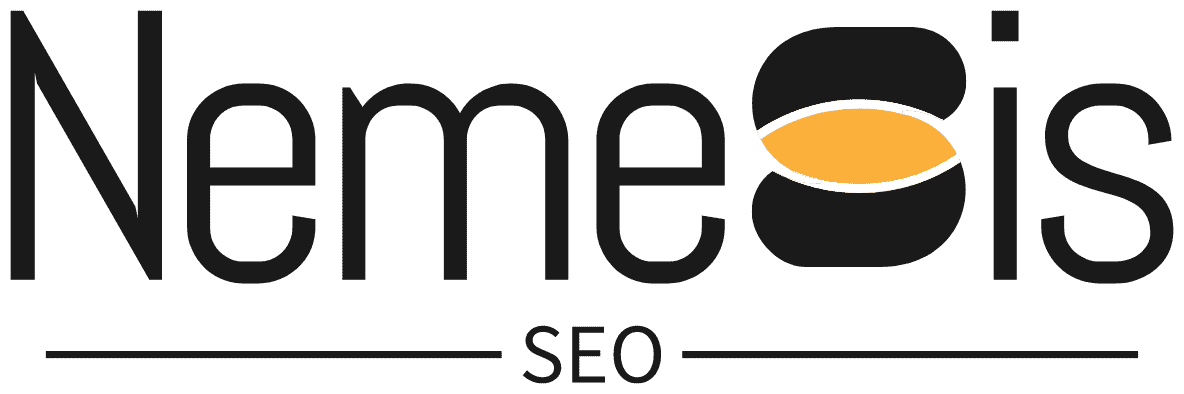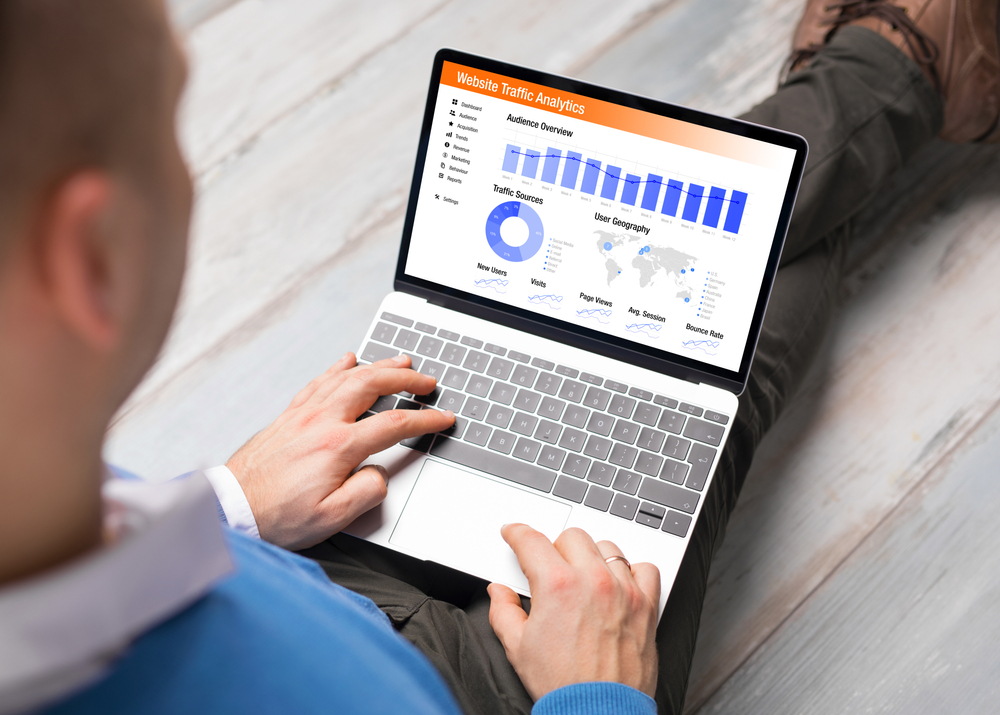Ever wondered how many people visit your website, where they come from, or which pages they spend the most time on? Website traffic statistics provide valuable insights into your audience’s behavior, helping you refine your marketing strategy and improve your site’s performance.
Whether you own a small blog or run a large business website, tracking traffic is essential for understanding what works and what doesn’t. In this guide, we’ll explore the best ways to find website traffic statistics and how to use them effectively.
Why Website Traffic Statistics Matter
Tracking website traffic helps you:
- Measure marketing effectiveness – See which campaigns drive the most visitors.
- Understand user behavior – Identify which pages attract and retain visitors.
- Improve SEO performance – Learn which keywords bring organic traffic.
- Enhance user experience – Discover areas where visitors drop off.
- Boost conversions – Optimize your site based on visitor data.
Now, let’s dive into how to find and analyze website traffic data.
1. Use Google Analytics (Best Free Tool for In-Depth Data)
Google Analytics is the most popular and powerful tool for tracking website traffic. It provides detailed reports on:
- Total visitors – How many people visit your site.
- Traffic sources – Where visitors come from (search engines, social media, ads, etc.).
- User behavior – Which pages they visit and how long they stay.
- Conversion tracking – How many visitors complete desired actions (purchases, sign-ups, etc.).
How to Set Up Google Analytics
- Go to Google Analytics and sign in.
- Click Admin, then Create Account and enter your website details.
- Copy the tracking code provided and add it to your website’s
<head>section. - Wait 24–48 hours for data to appear in your dashboard.
Pro Tip: Use Google Search Console alongside Analytics to track search performance and keyword rankings.
2. Check Website Traffic with Google Search Console
Google Search Console helps you understand how your site performs in Google search results.
Key Metrics in Google Search Console
- Total clicks – How many times users clicked your site from Google search.
- Impressions – How often your site appeared in search results.
- Average position – Your ranking for specific keywords.
- Click-through rate (CTR) – Percentage of people who clicked after seeing your site.
How to Set Up Google Search Console
- Go to Google Search Console.
- Click Start Now, then enter your website URL.
- Verify ownership (via Google Analytics, HTML tag, or domain provider).
- Wait for Google to start collecting data.
3. Use Third-Party Website Traffic Tools
If you need data beyond Google tools, try these popular website traffic checkers:
a) SEMrush
- Tracks organic and paid traffic.
- Analyzes competitor website traffic.
- Provides keyword rankings.
b) Ahrefs
- Great for backlink and SEO analysis.
- Shows estimated organic traffic for any website.
c) SimilarWeb
- Provides traffic insights for any website.
- Breaks down traffic sources and audience demographics.
d) Ubersuggest
- Offers basic website traffic reports for free.
- Suggests SEO improvements.
Pro Tip: If you want to check a competitor’s traffic, SimilarWeb and SEMrush are your best options.
4. Use Your Website Hosting Dashboard
Many web hosting providers (e.g., Bluehost, SiteGround, Hostinger) include basic traffic stats in their dashboards.
You can check:
- Total visits per day/month.
- Bandwidth usage.
- Top traffic sources.
Best For: Basic traffic tracking without installing extra tools.
5. Monitor Social Media Traffic
If your site gets traffic from social platforms like Facebook, Instagram, or Twitter, track stats using:
- Facebook Insights – Measures traffic from Facebook and Instagram.
- Twitter Analytics – Tracks clicks from Twitter posts.
- Pinterest Analytics – Shows engagement and referral traffic.
Pro Tip: Use UTM tracking links (via Google’s Campaign URL Builder) to track specific social media campaigns in Google Analytics.
How to Analyze Website Traffic Statistics Effectively
Once you’ve gathered traffic data, here’s how to use it:
1. Identify High-Traffic Pages
- Look at Google Analytics’ Behavior Report to see which pages get the most views.
- Optimize top pages with stronger CTAs and internal links.
2. Find Out Where Visitors Come From
- High organic traffic? Focus more on SEO.
- More social traffic? Invest in social media marketing.
3. Reduce Bounce Rate
If users leave quickly, try:
- Improving page speed (use Google’s PageSpeed Insights).
- Making content more engaging (use images, videos, bullet points).
- Enhancing mobile usability.
4. Increase Conversion Rates
- Improve call-to-actions (CTAs).
- Offer lead magnets (e.g., free eBooks, discount codes).
- Simplify checkout or sign-up processes.
Common Mistakes to Avoid
Not checking traffic regularly – Trends change, and you need to adapt.
Ignoring mobile users – A slow or unresponsive mobile site hurts traffic.
Focusing only on total visitors – Engagement and conversion rates matter more.
Conclusion
Understanding website traffic statistics is key to improving your site’s performance, marketing strategy, and overall success. Whether you use Google Analytics, Search Console, or third-party tools, tracking and analyzing data helps you make informed decisions.
Want to take your traffic analysis further? Check out our SEO and traffic growth guide to maximize your website’s potential!